Since the introduction of iCloud Private Relay, we have received numerous questions—ranging from how it works to its impact on users and businesses. Now, about a year later, we have decided to publish a detailed blog article explaining its proper use and highlighting key aspects. In this post, you’ll learn how iCloud Private Relay works, the benefits it offers, and what you should be aware of.
What is iCloud Private Relay?
iCloud Private Relay is a privacy service from Apple that hides users’ IP addresses and internet traffic to prevent tracking by networks and websites. According to Apple, requests are routed through two separate proxies – one operated by Apple and one by a third-party provider – ensuring that neither Apple nor the destination server can simultaneously see both the IP address and the accessed content (such as the names of the destination servers).

This protects users from fingerprinting, prevents unwanted location tracking, and enhances security for unencrypted HTTP traffic. Private Relay is integrated into iOS, iPadOS, and macOS and works automatically for iCloud+ subscribers when enabled. Businesses and schools can block the feature if they require full network control. Those who do not subscribe to iCloud+ cannot use this feature but are also not affected by the potential limitations it may bring.
Sounds great… So, what’s the problem?
Keep in mind that the Private Relay feature also limits your ability to control what Apple users can do within your network. Since all their traffic is encrypted and routed through Apple, you can no longer monitor which websites they visit – including potentially illegal or inappropriate content. Proxy services are often blocked for security reasons, and the same applies to Private Relay.
The feature automatically detects when Private Relay cannot be used and disables it system-wide on the device. However, this process can take some time. Until the block is recognized, the end user will have no access to the internet. To ensure the detection process is completed quickly, a one-time manual adjustment during the configuration is recommended.
What should firewall administrators do now?
First and foremost, it must be decided whether Apple’s Private Relay function will be allowed within the network or not. Depending on the decision, different actions need to be taken.
Allow Private Relay
If you have DNS or web filtering enabled, it is likely that proxy servers are blocked for security reasons. In this case, you can either override the categorization of the following servers or create a new firewall rule that allows traffic to the Relay servers without applying security inspection. The following objects can be used for the second proposal:
1. Creating address objects:
config firewall address
edit "iCloudRelay_captive.apple.com"
set type fqdn
set fqdn "captive.apple.com"
next
edit "iCloudRelay_gateway.icloud.com"
set type fqdn
set fqdn "gateway.icloud.com"
next
edit "iCloudRelay_mask-api.icloud.com"
set type fqdn
set fqdn "mask-api.icloud.com"
next
edit "iCloudRelay_mask.icloud.com"
set type fqdn
set fqdn "mask.icloud.com"
next
edit "iCloudRelay_mask-h2.icloud.com"
set type fqdn
set fqdn "mask-h2.icloud.com"
next
end2. Creating an address group:
config firewall addrgrp
edit "iCloudRelay"
set member "iCloudRelay_captive.apple.com" "iCloudRelay_gateway.icloud.com" "iCloudRelay_mask-api.icloud.com" "iCloudRelay_mask-h2.icloud.com" "iCloudRelay_mask.icloud.com"
next
end3. Creating a firewall rule:
The address group can then be used as a destination within a firewall rule. Make sure that the traffic flows through the newly created firewall rule by placing it higher than other applicable firewall rules.
Prohibit Private Relay
If Private Relay is not allowed, a DNS filter should be set up to block the resolution of Relay servers. This forces the Apple device to connect directly to the target servers without using proxies. To achieve this, the following wildcard filters can be created in the respective DNS filter profile:
- *mask.icloud.com*
- *mask-h2.icloud.com*
- *mask.apple-dns.net*
- *mask-api.fe.apple-dns.net*
- *mask-t.apple-dns.net*
Then, your DNS-Filter should look like this:
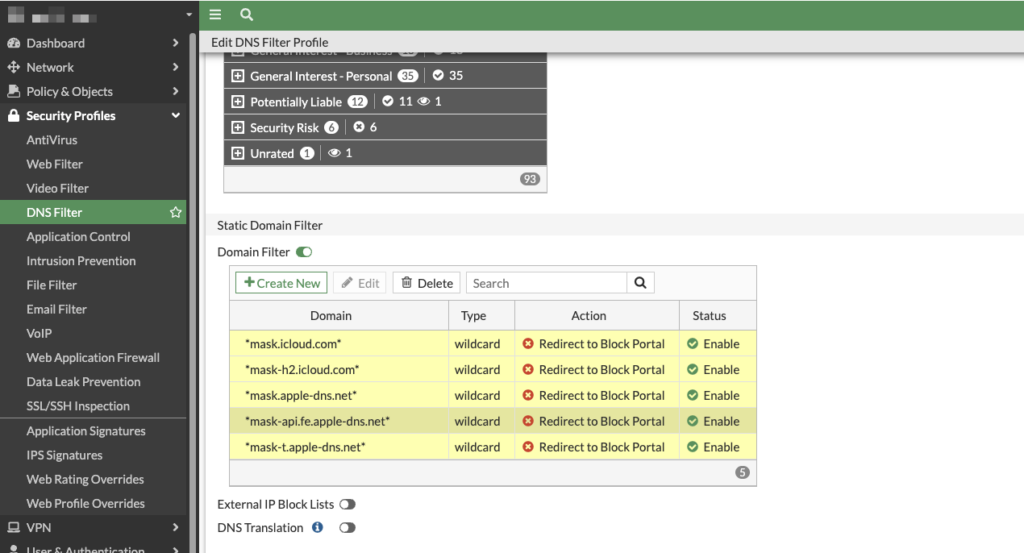
You will then see the following message either in the Private Relay settings or as a pop-up notification:
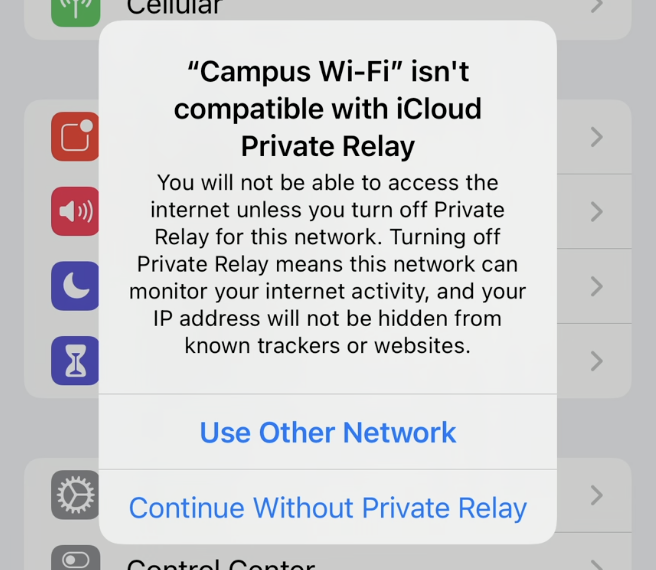
Useful Links:
![]()

