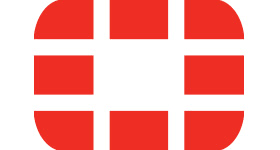If you want to use custom languages on FortiGate generated websites, like the SSL VPN page, you can add additional self-made translation files to the FortiGate.
Note at the beginning: This is a new feature under FortiOS 6.4.5 . It was available before but was not working.
First you need to enable the GUI Menu with the following CLI commands:
config system global
set gui-custom-language enable
endHow to create a custom JSON language file
Our recommendation is to use an existing file and only change all the values you want. You can find the current English language file under the FortiGate Web GUI:
System -> Custom Languages -> View/Download Template -> Download Raw File
Save the file to your computer, open it in an editor and change all translations you like to. You will need it later to upload it again to the FortiGate.
Upload a custom language in the GUI
- Go to System > Custom Languages and click Create New.
- Enter the name of the language.
- Optionally, enter a comment.
- Click Upload and upload the language JSON file from your management computer.
- Click OK.
Set a custom language in an SSL VPN web portal in the GUI
- Go to VPN > SSL-VPN Portals.
- Edit an existing portal, or click Create New to create a new one.
- Enable Web Mode, then select the language from the Language field.
- Click OK.
What do I need to note?
When you are upgrading your FortiGate, there is always a possibility, that some additional lines to the translation file are added. In this case you need to update your custom language with the missing lines.
Unfortunately, missing lines are not being substituted with entries from the English file, they are left blank as visible on the following screenshot:
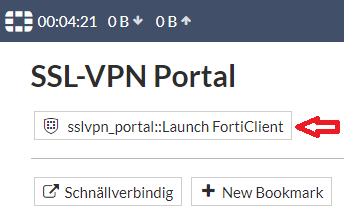
![]()