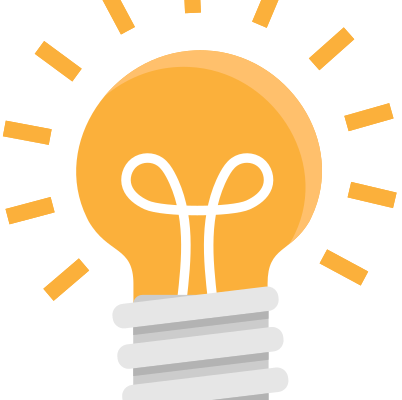Recently, I had the challenge of rolling out an Outlook add-in in an Exchange 2016 environment. In the past, this used to be straightforward task in the Exchange Control Panel (Organization → Add-ins → Add from the Office Store).
While the link to the Microsoft AppSource still works, you’re required to sign-in using an Microsoft 365 account. This would not be a problem, if the process would redirected you back to the on-premise server. However, the portal always tries to activate the add-in for Exchange Online.
As I have not found a solution to this issue, I have come up with the following workaround:
- Open the Microsoft AppSource: https://appsource.microsoft.com
- Search for the desired Add-In (e.g. “SEPPmail Encrypt”) and click “Get it now”
- Make note of the ID in the URL (https://appsource.microsoft.com/en-us/product/office/WA200003016)
- Download the XML manifest use the following URL (the ID accordingly): https://store.office.com/app/download?assetid=WA200003016
- Head back to the Add-ins section in the Exchange Control Panel and deploy the Add-In using “Add from file”
Note
Actually I didn’t had to deploy the SEPPmail Add-In, but decided to refer to a product in our portfolio. The SEPPmail Add-In isn’t supported in on-premise environment and using the example above, you’ll end up with the error message “The API version required by this app isn’t supported by the Exchange Server version that you’re connecting to”.
Since you are most likely using a current Outlook desktop app, this limitation might only affect “Outlook on the web”. You can remove the corresponding requirement in the XML, but then you must reckon with unforeseen consequences.
![]()