Last Updated: 29. January 2025
From time to time we face performance problems on FortiGate units in our daily support life. Most often the impacts of performance problems on the FortiGate are not typical. Or let’s say “not as an admin that is not familiar with FortiGates would expect”. The expectations vary from high delay on network traffic up to unresponsiveness of the system or even a system crash. But what we experience in reality differs very much from this expectations: We see skipped UTM inspections, slow webadmin access, notification emails about conserve mode and, in very rare cases, even the the blocking of new sessions. Slowliness and delayed packets are very rarely seen, even in performance bottleneck situations. We see those symptoms much more often when there are layer 1 or layer 2 problems on the network which lead to crc errors and/or packet loss. This behaviour in overload situations makes the FortiGate a very tough solution even when the system is badly overloaded.

Memory load too high? – conserve mode!
If the memory usage on a FortiGate is very high, the FortiGate goes into the so called “conserve mode”. The conserve mode protects memory ressources with different measures to prevent daemons (services) from crashing and the system from becoming instable.
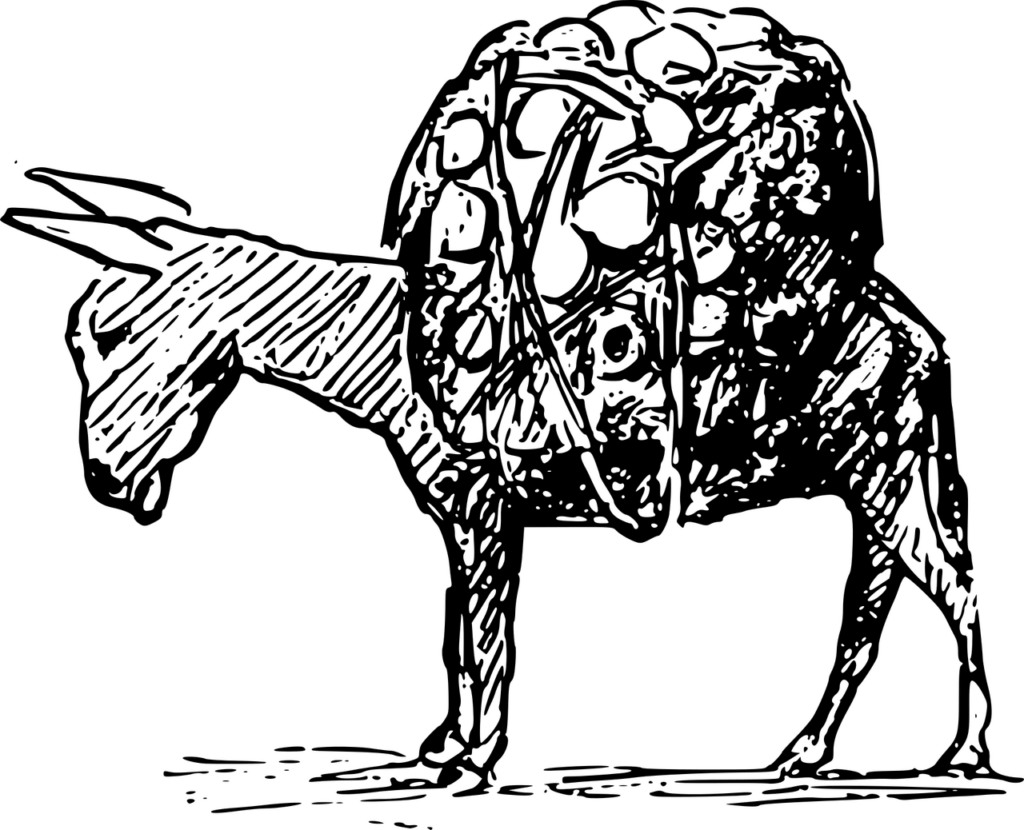
In FortiOS 7.2.x, the memory usage limit to enter the conserve mode is 88% by default. At 95% memory usage, the FortiGate will drop new sessions. As soon as the memory load is under 82% again, the FortiGate will automatically exit conserve mode again.
config system global
set memory-use-threshold-extreme 95
set memory-use-threshold-green 82
set memory-use-threshold-red 88
endDuring conserve mode no more configuration changes can be made. Also, all quarantine actions (and also sandboxing) are skipped.
There is a detailed KB article that describes what conserve mode is.
You can find out if your FortiGate is running in conserve mode really quick either by the red notice on the WebAdmin portal or with the CLI command “diag hardware sysinfo conserve”:

You can also find the relevant information by using the CLI command “diagnose hardware sysinfo conserve”:
gw01 (global) # diagnose hardware sysinfo conserve memory conserve mode: on total RAM: 3040 MB memory used: 2706 MB 89% of total RAM memory freeable: 334 MB 11% of total RAM memory used + freeable threshold extreme: 2887 MB 95% of total RAM memory used threshold red: 2675 MB 88% of total RAM memory used threshold green: 2492 MB 82% of total RAM gw01 (global) # diagnose hardware sysinfo conserve memory conserve mode: off total RAM: 1918 MB memory used: 1306 MB 68% of total RAM memory freeable: 199 MB 10% of total RAM memory used + freeable threshold extreme: 1860 MB 97% of total RAM memory used threshold red: 1687 MB 88% of total RAM memory used threshold green: 1572 MB 82% of total RAM
If you are interested to know more details about each line of information out of this output, you may take a look at this website that described memory handling on linux operating systems.
The tension intensifies…
What most administrators are not aware about is, that the FortiGate also has another mechanism to prevent instability caused by high memory load: Memory tension drops. This mechanism has no direct relationship to conserve mode. As soon as the kernel is not able to allocate anymore memory pages, it removes the oldest sessions in the session table.
There is a counter telling us, if any sessions have been dropped by the “memory tension mechanism”:
gw01 (global) # diag sys session stat
misc info: session_count=75 setup_rate=3 exp_count=0 clash=0
memory_tension_drop=0 ephemeral=0/126976 removeable=0 extreme_low_mem=0
npu_session_count=21
nturbo_session_count=21
delete=10, flush=13, dev_down=274/41 ses_walkers=0
TCP sessions:
26 in ESTABLISHED state
1 in TIME_WAIT state
firewall error stat:
error1=00000000
error2=00000000
error3=00000000
error4=00000000
tt=00000000
cont=00000000
ips_recv=000947dd
policy_deny=001703c4
av_recv=00000000
fqdn_count=00000012
fqdn6_count=00000000
global: ses_limit=0 ses6_limit=0 rt_limit=0 rt6_limit=0Is it a CPU or Memory problem?
When you have checked the system for conserve mode events and memory tension drops and you have not noticed anything special, you want to proceed troubleshooting to find the source of the problem.
On the FortiGate, you can find out what is the cause of the performance issue really fast with the CLI command “get system performance status”:
gw01 (global) # get system performance status CPU states: 20% user 1% system 0% nice 79% idle 0% iowait 0% irq 0% softirq CPU0 states: 11% user 1% system 0% nice 88% idle 0% iowait 0% irq 0% softirq CPU1 states: 8% user 2% system 0% nice 90% idle 0% iowait 0% irq 0% softirq CPU2 states: 15% user 0% system 0% nice 85% idle 0% iowait 0% irq 0% softirq CPU3 states: 23% user 3% system 0% nice 74% idle 0% iowait 0% irq 0% softirq CPU4 states: 33% user 4% system 0% nice 63% idle 0% iowait 0% irq 0% softirq CPU5 states: 1% user 0% system 0% nice 99% idle 0% iowait 0% irq 0% softirq CPU6 states: 67% user 1% system 0% nice 32% idle 0% iowait 0% irq 0% softirq CPU7 states: 4% user 0% system 0% nice 96% idle 0% iowait 0% irq 0% softirq Memory: 1964036k total, 1346896k used (68.6%), 369604k free (18.8%), 247536k freeable (12.6%) Average network usage: 181 / 39 kbps in 1 minute, 216 / 63 kbps in 10 minutes, 229 / 71 kbps in 30 minutes Maximal network usage: 413 / 340 kbps in 1 minute, 1456 / 1321 kbps in 10 minutes, 2505 / 2351 kbps in 30 minutes Average sessions: 45 sessions in 1 minute, 45 sessions in 10 minutes, 44 sessions in 30 minutes Maximal sessions: 80 sessions in 1 minute, 80 sessions in 10 minutes, 80 sessions in 30 minutes Average session setup rate: 0 sessions per second in last 1 minute, 0 sessions per second in last 10 minutes, 0 sessions per second in last 30 minutes Maximal session setup rate: 9 sessions per second in last 1 minute, 9 sessions per second in last 10 minutes, 9 sessions per second in last 30 minutes Average NPU sessions: 7 sessions in last 1 minute, 8 sessions in last 10 minutes, 8 sessions in last 30 minutes Maximal NPU sessions: 7 sessions in last 1 minute, 11 sessions in last 10 minutes, 11 sessions in last 30 minutes Average nTurbo sessions: 7 sessions in last 1 minute, 8 sessions in last 10 minutes, 8 sessions in last 30 minutes Maximal nTurbo sessions: 7 sessions in last 1 minute, 11 sessions in last 10 minutes, 11 sessions in last 30 minutes Virus caught: 0 total in 1 minute IPS attacks blocked: 0 total in 1 minute Uptime: 41 days, 5 hours, 18 minutes
In this CLI output, we can see very clear if the cpu or the memory is the limiting factor on our appliance.
Let’s first focus on memory troubleshooting and discuss the cpu load troubleshooting as a second topic.
Memory Troubleshooting
FortiGate memory is splitted into different parts. Cached, slab, kernel, shared and user space memory are the important and good to know parts. Let’s see what those different parts are used for on the FortiGate and how to determine the current load in the respective part of the memory:
- Kernel memory
- Contains the memory used by the operating system kernel and modules as well as drivers.
- Shared memory
- Memory ressources are allocated for a specific process. A process is able to access only it’s own memory ressources. Shared memory (SHM) contains information that needs to be available for multiple processes.
- As example, databases like the IPS database are stored in the shared memory so that multiple processes can access the information.
- You can view the amount of available shared memory with the following CLI command:
gw01 (global) # diag hardware sysinfo shm SHM FS total: 1379164160 1315 MB SHM FS free: 1376931840 1313 MB SHM FS avail: 1376931840 1313 MB SHM FS alloc: 2232320 2 MB
- User space memory
- User Space memory contains the memory used by active processes. The processes are running under a user account (one or more process per account, depending from implementation).
- The CLI command “diagnose sys top” lists all running processes. In this list, that is being refreshed every second, you can sort the output by typing C, for CPU or M, for memory. The last column of the “diag sys top” output shows the ID of the CPU core on which this process is running. This columns was not shown before FortiOS 7.2.
gw01 (global) # diagnose sys top
Run Time: 42 days, 2 hours and 17 minutes
0U, 0N, 0S, 100I, 0WA, 0HI, 0SI, 0ST; 1918T, 395F
httpsd 1043 S 2.4 1.1 2
node 9733 S 0.9 3.8 0
ikecryptd 223 S 0.4 0.4 1
ipsengine 351 S < 0.0 5.0 7
ipsengine 353 S < 0.0 4.8 6
ipsengine 352 S < 0.0 4.7 5
cmdbsvr 148 S 0.0 3.0 7
[...]- Cached memory (System I/O Cache)
- Cached memory is memory that the FortiGate uses for disk caching. The FortiGate writes data from this part of the ram to the disk. Cached memory does not count as “used” memory, since it will be freed when applications require it. Therefore it is no reason to be worried about if the cached memory cosumes much space.
- Harddisk logging, Explicit Proxy Utilization or WAN optimization can lead to more memory consumption in the cached section since those applications do use the harddisk.
- If a harddisk is failing in a FortiGate, there are several indicators for this. Apart from file system errors in the crash log and miglogd processes with status “Z” (zombie) in the “diag sys top” CLI utility, an increased cached memory can also indicate a problem with the hard disk. If the disk has failed completely, it is just “gone” and will not cause any troubles anymore (beside that nothing is being logged anymore).
- There are two types of cached memory: active and inactive. Active pages were recently accessed from the kernel, while inactive pages were inactive for some time. If there is a memory shortage, the kernel may reclaim those inactive pages to store more relevant information.
- You can query how much cached memory is used by using the following CLI command:
gw01 (global) # diag hardware sysinfo memory MemTotal: 1964020 kB MemFree: 441880 kB Buffers: 9208 kB Cached: 479412 kB SwapCached: 0 kB Active: 801652 kB Inactive: 150680 kB Active(anon): 658728 kB Inactive(anon): 49572 kB Active(file): 142924 kB Inactive(file): 101108 kB Unevictable: 111664 kB Mlocked: 44 kB SwapTotal: 0 kB SwapFree: 0 kB Dirty: 0 kB Writeback: 0 kB AnonPages: 575424 kB Mapped: 179212 kB Shmem: 132968 kB Slab: 217484 kB SReclaimable: 12096 kB SUnreclaim: 205388 kB KernelStack: 3776 kB PageTables: 33548 kB NFS_Unstable: 0 kB Bounce: 0 kB WritebackTmp: 0 kB CommitLimit: 982008 kB Committed_AS: 12881840 kB VmallocTotal: 260046784 kB VmallocUsed: 93784 kB VmallocChunk: 259828816 kB
- Slab Memory
- Slab is a memory allocation mechnism, that allocates memory ressources for often used elements that need the same amount of space for every similar element. It is like a pre-defined table to which you can add or remove rows dynamically. Those elements are as example sessions, nat table entries, routes and so on.
- You can diagnose the use of slab memory with the CLI utility “diagnose hardware sysinfo slab”:
gw01 (global) # diagnose hardware sysinfo slab slabinfo - version: 2.1 # name <active_objs> <num_objs> <objsize> <objperslab> <pagesperslab> : tunables <limit> <batchcount> <sharedfactor> : slabdata <active_slabs> <num_slabs> <sharedavail> packet_de_duplication6 0 0 192 20 1 : tunables 252 126 8 : slabdata 0 0 0 packet_de_duplication 0 0 128 30 1 : tunables 252 126 8 : slabdata 0 0 0 ip6_nat_record 0 0 128 30 1 : tunables 252 126 8 : slabdata 0 0 0 tcp6_session 0 0 1472 5 2 : tunables 60 30 8 : slabdata 0 0 0 ip6_session 0 0 1344 3 1 : tunables 60 30 8 : slabdata 0 0 0 ip_nat_record 16 59 64 59 1 : tunables 252 126 8 : slabdata 1 1 0 sctp_session 0 0 1536 5 2 : tunables 60 30 8 : slabdata 0 0 0 tcp_session 60 60 1536 5 2 : tunables 60 30 8 : slabdata 12 12 0 ip_session 50 60 1344 3 1 : tunables 60 30 8 : slabdata 20 20 0 fib6_nodes 28 118 64 59 1 : tunables 252 126 8 : slabdata 2 2 0 ip6_dst_cache 87 170 384 10 1 : tunables 124 62 8 : slabdata 17 17 0 [...]
You can see on this output, how much memory is being consumed by sessions (splitted into IPv6 and IPv4 sessions).
You can multiply the column “num_objs” and “objsize” together, to get the space in bytes used by one type of slab.
What are performance intensive workloads on the FortiGate?
You can do some things to optimize the performance of your FortiGate by disabling or reducing performance intensive tasks. Some of the most performance consuming tasks of the FortiGate are:
- WAN Optimization (Is a performance intensive task. But we see in our work, that this feature is not really in use anymore, since WAN bandwidth is not a bottleneck to worry about.)
- Threat feeds (Fetching data can utilize a lot of memory when big files need to be read into the FortiGate.)
- Logging to RAM and Disk as well as report generation (Safe logs, view logs and generate log reports directly on the FortiAnalyzer to optimize the FortiGate performance.)
- Proxy based UTM inspection (Flow based inspection is the default and Fortinet recommends to use flow based inspection wherever possible. Use proxy based only where absolutely needed.)
Furthermore there are some other measures you can take to optimize system performance:
- Tune the number of process workers (wad, ipsengine, sslvpn, scanunit, etc.). TAC support (support.fortinet.com) is available to optimize the count of worker processes in your specific setup. Every worker needs its own part of memory. Having too many or too few worker units may cause high CPU and memory load, packet drops and even unevenly distributed load on the CPU cores. In general, a lower number of workers will slow down traffic (because load balancing of traffic between two workers is less efficient than on four workers) handling and maybe (if count is too low) cause packet drops, but it will prevent the FortiGate from going into conserve mode.
- Extend the allocated memory size on VM based systems. Modern FortiOS licenses do not limit memory on VMs anymore. Therefor a conserve mode situation on a VM can be resolved pretty quick by allocating more memory to the FortiGate VM in many cases.
- Take into consideration, that hardware offloading on a physical FortiGate appliance is a ultimatively powerfull performance booster. Therefore, we recommend to offload and accelerate as much of the workload as possible. Since this is a very broad topic, we have created another blog post regarding hardware acceleration troubleshooting for you.
CPU Troubleshooting
If you can see with the CLI utility “get system performance status”, that the CPU load is too high, you may want to know which process is the cause of the high load. On the FortiGate we have the well known tool named “top” available for this troubleshooting step. You can open top with the command “diagnose sys top” on the FortiGate CLI.
The CLI command “diagnose sys top” lists all running processes. In this list, that is being refreshed every second, you can sort the output by typing C, for CPU or M, for memory.
gw01 (global) # diagnose sys top
Run Time: 37 days, 4 hours and 29 minutes
0U, 0N, 0S, 100I, 0WA, 0HI, 0SI, 0ST; 1917T, 456F
node 25757 S 0.9 2.7 2
forticron 191 S 0.4 1.4 7
ipsengine 416 S < 0.0 5.3 7
ipsengine 414 S < 0.0 5.3 5
ipsengine 415 S < 0.0 5.2 6
cmdbsvr 144 S 0.0 2.8 0
ipshelper 208 S < 0.0 2.5 2
wad 261 S 0.0 2.2 2
fgtlogd 220 S 0.0 2.0 5
miglogd 201 S 0.0 2.0 1
scanunitd 214 S < 0.0 1.8 2
cw_acd 250 S 0.0 1.7 3
extenderd 271 S 0.0 1.6 1
sslvpnd 209 S 0.0 1.4 3
csfd 32583 S 0.0 1.4 3
miglogd 356 S 0.0 1.4 2
httpsd 182 S 0.0 1.2 4
sslvpnd 281 S 0.0 1.2 6
fgfmd 249 S 0.0 1.2 4
cid 263 S 0.0 1.2 3Process states
The FortiGate knows the following process states:
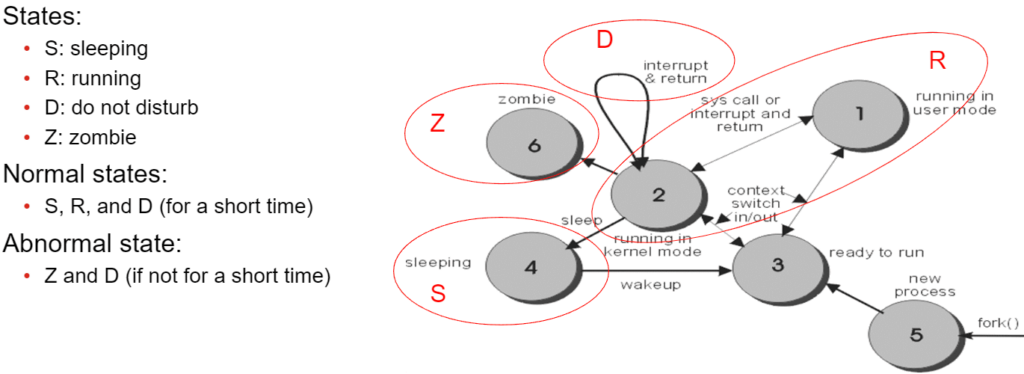
Killing processes
Please note, that killing a process can make the system unstable.
Since it is very prone to problems if you just “kill” a task on the FortiGate, we do not recommend to wildly kill any task in the hope to solve a problem. But if you are in a non productive environment you may be interested about the behavior of the FortiGate if a specific task is being killed. In this case, Fortinet has created a manual on how to kill a process on the FortiGate. If there are multiple processes with the same name running, you may want to take a look into this KB article where “killall” is documented.
If you kill a process, you need to specify a termination signal. The following termination signals are available:
| Signal number | Description |
| 4 | Illegal instruction |
| 6 | Abort command from FortiOS |
| 7 | Bus error |
| 9 | Unconditional kill |
| 11 | Invalid memory reference |
| 14 | Alarm clock |
| 15 | Graceful kill |
You can find the process ID by using one of the following commands:
gw01 (global) # diagnose sys process pidof httpsd 173 5720 5811 5816 5818 5915 gw01 (global) # fnsysctl ps PID UID GID STATE CMD 1 0 0 S /bin/initXXXXXXXXXXXXXXXXXXXXXXXXXXXXXXX 2 0 0 S [kthreadd] 3 0 0 S [ksoftirqd/0] 4 0 0 S [kworker/0:0] 5 0 0 S [kworker/u:0] 6 0 0 S [migration/0] 5940 0 0 S /bin/httpsd 5944 0 0 S /bin/httpsd
Now you know which process ID’s are running for the “https” process. You may now decide to kill only one of them by using the “kill” command as following:
gw01 (global) # diagnose sys kill <termination-signal> <process-id>
But if you decide to kill all the running processes of “https”, you can use the following command:
gw01 (global) # fnsysctl killall <process-name>
Please note: We mentioned it before, but we really do not recommend to kill any processes on the FortiGate since is is not necessary in most cases and may also cause system instability and unpredictable behaviour.
Processes on the FortiGate
The FortiGate is running a huge amount of different processes on it’s system. Every process has it’s own tasks to fulfill. Since Fortinet does not provide a full list of all available processes, we try to have a hopefully complete list of all processes here.
If you find another process which is not yet documented here, please comment the reported process as a comment below. If you already know what the process is for, please also mention this so we can supplement this information in the table below.
| Process | Full name | Description and additional information |
| pyfcgid | Core process | Main/Core running process of FGT |
| wad | Webproxy Daemon | Does inspection of all “proxy based” inspection for HTTP, HTTPS and FTP as well as explicit proxy operations. WAN optimization (caching). |
| wad_diskd | WAN acceleration disk daemon | WAN acceleration disk daemon |
| wad_usrinfohistory | ||
| httpsd | HTTPS Webserver daemon | Webserver for WebAdmin GUI |
| dhcpd | DHCP server ####falsch!!! | DHCP server process |
| dhcprd | DHCP relay | DHCP relay process |
| dhcpcd | DHCP client | DHCP client process |
| dhcp6s | IPv6 DHCP server | DHCP server process for IPv6 |
| dhcp6r | IPv6 DHCP relay | DHCP relay process for IPv6 |
| dhcp6c | IPv6 DHCP client | DHCP client process for IPv6 |
| cmdbsvr | Database server | Configuration and management database server (According to KB 195863, also updates. But there is an update process also.) |
| forticron | CRL update process | |
| fgtlogd | ||
| miglogd | Logging daemon | This process is handling all logging operations on the Fortigate. Since it also writes the logs to the disk, it sometimes causes problems when the disk is too slow in writing logs or if the disk is failing. |
| extenderd | FortiExtender daemon | Management and control of FortiExtender devices. |
| sslvpnd | SSL-VPN Server daemon | Serves the SSL VPN portal for web- and tunnel based SSL VPN access. |
| node | node.js process | In FortiOS 6.4, the node process is used for Report management (which includes Security Fabric (csf) / Fortiview / Security Rating). WebSockets. Maintaining the CLI console widget when accessing the Fortigate via HTTP/HTTPS. In FortiOS 7.0 onwards, the node process is also responsible for: processing all incoming HTTP/HTTPS to serve static files (prior to 7.0 the process HTTPSD served static files). On 7.0. the 3 main node.js scripts on a FortiGate are for: Report runner (Security Rating). CLI console. SSL VLN QR code generation. |
| updated | Update daemon | Checks for Updates of the FortiGate licensing status, the FortiOS and the FortiGuard signature databases. Troubleshooting: diagnose debug application updated -1 Force Update: execute update-now |
| ipsengine | IPS Engine | The IPS engine is responsible for all flow based inspection on the FortiGate. This process does the packet inspection. Count of simultaneous running engines id depending from the model and configuration. |
| ipsatest | (Suspicion: “diag test application ipsmonitor” process) | |
| ipsmonitor | IPS monitoring | Watchdog and diagnostics process for the IPS engine |
| ipshelper | IPS helper and configuration | Configuration management inside the IPS engine. Looks for CMDB changes affecting the IPS engine. Compiles the IPS rule DB and generates the direct filter approach. |
| scanunitd | Filescanner daemon | File scanning daemon (Antivirus scan) |
| npd | NP daemon | Network Processor daemon (hardware acceleration) |
| samld | SAML daemon | SAML authentication daemon Troubleshooting: diagnose debug application samld -1 |
| cw_acd | Wireless daemon | The process cw_acd handles communication between Fortigate and APs. |
| cw_acd_helper | ||
| eap_proxy | EAP Proxy daemon | Extensible Authentication Proxy process |
| newcli | Shell access daemon | CLI commands execution – Used over ssh, gui-cli and telnet |
| hasync | HA sync daemon | High availability synchronization process (configuration, files, sessions, ppp & dhcp status, …) |
| hatalk | HA talk daemon | High availability heartbeat process & primary / secondary decision process |
| fsso | FSSO communication daemon | Fortinet single-sign-on communication daemon |
| fsso_ldap | FSSO LDAP lookup daemon | Fortinet single sign on LDAP query daemon |
| iked | IPSec IKE daemon | Internet Key Exchange daemon for IPSec key exchange |
| ikecryptd | IPSec IKE cryptography daemon | Internet Key Exchange daemon for IPSec cryptography tasks |
| proxyworker | Proxy-based IMAP, POP and SMTP daemon | Daemon for proxy based IMAP, SMTP and POP inspection |
| l2tpd | L2TP daemon | Layer 2 tunneling protocol daemon |
| l2tpcd | L2TP client daemon | Layer 2 tunneling protocol client daemon |
| pptpd | PPTP daemon | Point to point tunneling protocol daemon |
| pptpcd | PPTP client daemon | Point to point tunneling protocol client daemon |
| forticldd | FortiCloud daemon | FortiCloud connection daemon |
| alertmail | Alert Email daemon | Alert Email generating daemon |
| urlfilter | Webfilter daemon | FortiGuard webfilter daemon |
| zebos_launcher | ZEBOS Launcher daemon | |
| snmpd | SNMP daemon | Simple network management protocol (SNMP) server process |
| ospfd | OSPF router server | OSPF router server daemon |
| ospf6d | IPv6 OSPF router server | IPv6 OSPF router server daemon |
| bgpd | BGP router server | BGP router server daemon |
| pppoed | PPPoE daemon | Encapsulating and decapsulating traffic in PPP over Ethernet (DSL) |
| pppd | PPP daemon | Encapsulating and decapsulating traffic in PPP |
| ipldbd | IP load balancing daemon | IP load balancing daemon |
| acd | aggregate controller daemon | |
| vpd | vpn policy daemon – handle vpn traffic to know to which policy the traffic corresponds | |
| rlogd | reliable syslog daemon | |
| acs-sdn-change | ||
| acs-sdn-status | ||
| acs-sdn-update | ||
| alarmd | ||
| authd | User authentication daemon | |
| autod | ||
| awsd | ||
| azd | ||
| chat | ||
| chlbd | ||
| cid | ||
| clearpass | ||
| cli_grep | Grep tool | The grep binary to use on the FGT Admin CLI |
| confsyncd | ||
| confsynchbd | ||
| csfd | Security fabric daemon | Security Fabric daemon |
| cu_acd | ||
| ddnscd | DynDNS client daemon | Dynamic DNS client daemon |
| dnp | ||
| dnsproxy | DNS Proxy daemon | DNS proxy (forward, recursive and dns database queries). Also, information about the applied DNS filter profile is debugged by using diag deb appl dnsproxy. |
| dpdk_early_init | ||
| dsd | ||
| e2fsck | ||
| eap_proxy | Extensible Authentication Protocol proxy | Extensible Authentication Protocol proxy process |
| eap_supp | ||
| fas | ||
| fclicense | ||
| fcnacd | ||
| fnbamd | Fortinet non blocking authentication daemon | Fortinet non blocking authentication daemon |
| fctrlproxyd | ||
| flpold | ||
| fds_notify | ||
| fgfmd | FortiManager daemon | Daemon that handles the communication with the FortiManager |
| fips_self_test | ||
| flcfgd | FortiLink daemon | FortiLink controlled by FortiGate daemon (The FortiGate part of the FortiLink controller) |
| foauthd | ||
| forticron | ||
| fortilinkd | ||
| fsd | ||
| ftm2 | ||
| garpd | ||
| gcpd | ||
| getty | ||
| grep | ||
| hamonitord | ||
| harelay | ||
| hotplug | ||
| httpclid | ||
| httpsnifferd | ||
| iflpd | ||
| imi | ||
| inat | ||
| iotd | ||
| ipamd | ||
| ipamsd | ||
| iperf | iperf process | The command “diag traffictest” uses iperf as testing tool. |
| ipmc_sensord | ||
| ipmitool | ||
| isisd | ISIS daemon | ISIS routing service daemon |
| killall | Kill all process | Used to kill all processes running under the same name. |
| kmiglogd | ||
| kubed | ||
| lldprx | ||
| lldptx | ||
| lnkmtd | ||
| lpmd | ||
| lspci | ||
| lted | USB LTE daemon | USB LTE modem daemon |
| memuploadd | ||
| merged_daemons | ||
| mke2fs | ||
| mlcli | ||
| mld | ||
| modemd | Modem daemon | Modem daemon |
| netxd | ||
| npd | ||
| nqd | ||
| nsm | ||
| ntpd | ||
| ocid | ||
| openstackd | ||
| ovrd | ||
| pdmd | ||
| pim6d | IPv6 multicast routing daemon | PIM-SM/SSM multicast routing daemon for IPv6 |
| pimd | IPv4 multicast routing daemon | PIM-SM/SSM multicast routing daemon for IPv4 |
| proxyd | ||
| ptpd | ||
| quard | ||
| radius-das | ||
| radiusd | ||
| radvd | ||
| reportd | ||
| resize2fs | ||
| ripd | RIP routing server daemon for IPv4 | RIP routing server daemon for IPv4 |
| ripngd | RIP routing server daemon for IPv6 | RIP routing server daemon for IPv6 |
| rm | ||
| rtmon | ||
| scp | ||
| sip | SIP ALG | SIP application layer gateway process |
| sdncd | ||
| sdnd | ||
| sepmd | ||
| setpci | ||
| sflowd | ||
| sfupgraded | ||
| sg_raw | ||
| sh | Show command | Shows the FortiGate configuration in the CLI |
| sla_probe | ||
| slbc_garpsd | ||
| smartctl | ||
| smbcd | ||
| smit | ||
| snifferd | ||
| speedtestd | ||
| ssh | SSH client | SSH client process |
| ssh-keygen | SSH keygen | SSH keygen process |
| sshd | SSH server | SSH server daemon |
| stpd | STP daemon | Spanning tree protocol daemon |
| sysctl | ||
| syslogd | Syslog client | Syslog client service daemon |
| telnetd | Telnet server | Telnet server daemon |
| tftp | TFTP client | TFTP client process |
| tune2fs | ||
| tvc | ||
| uploadd | ||
| usb_modeswitch | ||
| usbmuxd | ||
| vned | ||
| voipd | ||
| vwl | ||
| wf_monitor | ||
| wiredapd | ||
| wlac | Wireless controller server | Wireless controller server |
| wlac_hlp | ||
| wmwd | ||
| wpad_ac | ||
| wpad_client |
Information sources
All CLI commands are listed in our FortiOS Cheat Sheet:
https://blog.boll.ch/category/cheatsheet/
Memory Troubleshooting information:
https://community.fortinet.com/t5/FortiGate/Technical-Tip-Memory-Debugs/ta-p/202800
List of processes on the FortiOS:
https://community.fortinet.com/t5/FortiGate/Technical-Tip-Short-list-of-processes/ta-p/190775
WAD process structure:
IPS Engine structure:
https://community.fortinet.com/t5/FortiGate/Technical-Tip-Introduction-of-IPS-process/ta-p/217550
Conserve Mode troubleshooting:
Process troubleshooting information:
https://docs.fortinet.com/document/fortigate/6.2.13/cookbook/76710/running-processes
Kill processes on the FortiOS:
![]()


Amazing Work!
1001 thanks for this.
Dear Peter
Thank you for your comment.
We are glad that you like our post 🙂
Kind regards from the
Boll Tech Team
Very detailed and easy to follow and understand. Great Work.
Dear Christiano
Thank you for your comment.
We are glad that you like our post 🙂
Kind regards from the
Boll Tech Team